Posts In WordPress
After Installation, we are going to start a WordPress Blog creation...If you are not Install WordPress Then Click Here
Login to the admin panel of WordPress.
In URL type Localhost/folder name which is located in www or htdocs/wp-login.php
Admin side dashboard.............
Many options available in the admin panel....... like Posts, Comments, etc.
I am going to teach you how to create a post.
Simply Click on Posts at the top left Coroner.
Following Screen Will appear.
Here You can manage your post it contains all post retailed information. like uploaded date, tags, etc.
Click on add new post
Following Screen Will appear
Give the title of your post and write some content and click on Publish.
Open your blog. your post has been uploaded.
Categories in WordPress.........
After login into the admin panel Click on Posts->Categories.....................
The following Screen will appear..................
Provide the required information like name, slug, parent, Description...................

On the admin Dashboard Click On Appearance.
under the appearance menu, there are several options available.
 1)Theme:- here You can change the theme of the blog.
1)Theme:- here You can change the theme of the blog.
2)Widgets:- Here You can set the widgets of the blog.
3)Menus:-Here you can handle the Menus of your blog.
4)Theme option:-it displays the available option of the current theme.
5)Header:-Here set the header of your blog.
6)Background:- Here You can set the background of your blog
Now Click On Theme

It contains all the themes of your blog.
you can change the theme from here.
If you want to add a new theme simply click on install theme.

Here Several Options are Available........
you can search from Dashboard also just define your site color, width, features, etc.
Click on Upload at top of the install theme page.


Pages in WordPress
On the admin Dashboard Click On Pages.
All Pages:-> It
Show all the pages of your blog.

Click On add new page
Add new:-> to add new pages to your blog.
The following screen will appear.
In title give a suitable name like ->about us.
And in content:->write some information you want
After that click on publish…..
Your page is successfully added to the blog……….
Now, you can manage all the pages.
Simply click on all pages. Pages->all pages
The following screen will appear.
here you can edit your pages.
You can delete it from your blog.



Comments In WordPress
On the admin Dashboard Click On Comments
The following screen will appear.
Here You can manage Comments..........
You can Approve, reply, Edit, consider spam, or Delete.......
Click on padding which is located at the top of the comments page
the following screen will appear.
When visitors comment on your Post those comments display under the pending option.
here you have to approve his comment or disapprove comments
You can also edit those comments or delete those comments.
Appearance In WordPress
under the appearance menu, there are several options available.
2)Widgets:- Here You can set the widgets of the blog.
3)Menus:-Here you can handle the Menus of your blog.
4)Theme option:-it displays the available option of the current theme.
5)Header:-Here set the header of your blog.
6)Background:- Here You can set the background of your blog
Now Click On Theme
It contains all the themes of your blog.
you can change the theme from here.
If you want to add a new theme simply click on install theme.
Here Several Options are Available........
you can search from Dashboard also just define your site color, width, features, etc.
Click on Upload at top of the install theme page.
Here you can Browse your theme simply click on browse and select your theme folder and Click on Install Now.
The next Screen Will Look like this
Now theme is successfully installed...
from live Preview, it shows that how your blog looks when the theme is active.
Here Click on Active Link. your theme has been changed.

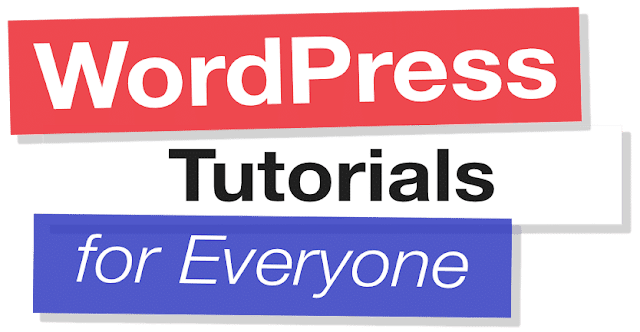
Writing with style and getting good compliments on the article is quite hard, to be honest.But you've done it so calmly and with so cool feeling and you've nailed the job. This article is possessed with style and I am giving good compliment. Best! autoblog wordpress website
ReplyDeleteThis article gives the light in which we can observe the reality. This is very nice one and gives indepth information. Thanks for this nice article.
ReplyDeletewordpress tutorial
Thank you a bunch for sharing this with all of us you actually realize what you are talking about! Bookmarked. Please also seek advice from my site =). We could have a hyperlink change contract between us! extension opencart
ReplyDeleteSay you got a nice blog post. Thanks Again. Really Cool.wordpress error establishing a database connection
ReplyDeleteIt’s a nice blog with very useful information!!!
ReplyDeleteWeb Designing Course in chennai
PHP Training in Chennai
PHP Training in Bangalore
Spoken English Classes in Chennai
Spoken English Classes in Bangalore
German Classes in Chennai
German Classes in Bangalore
Salesforce Training in Chennai
IELTS Coaching in Chennai
IELTS Coaching in Bangalore